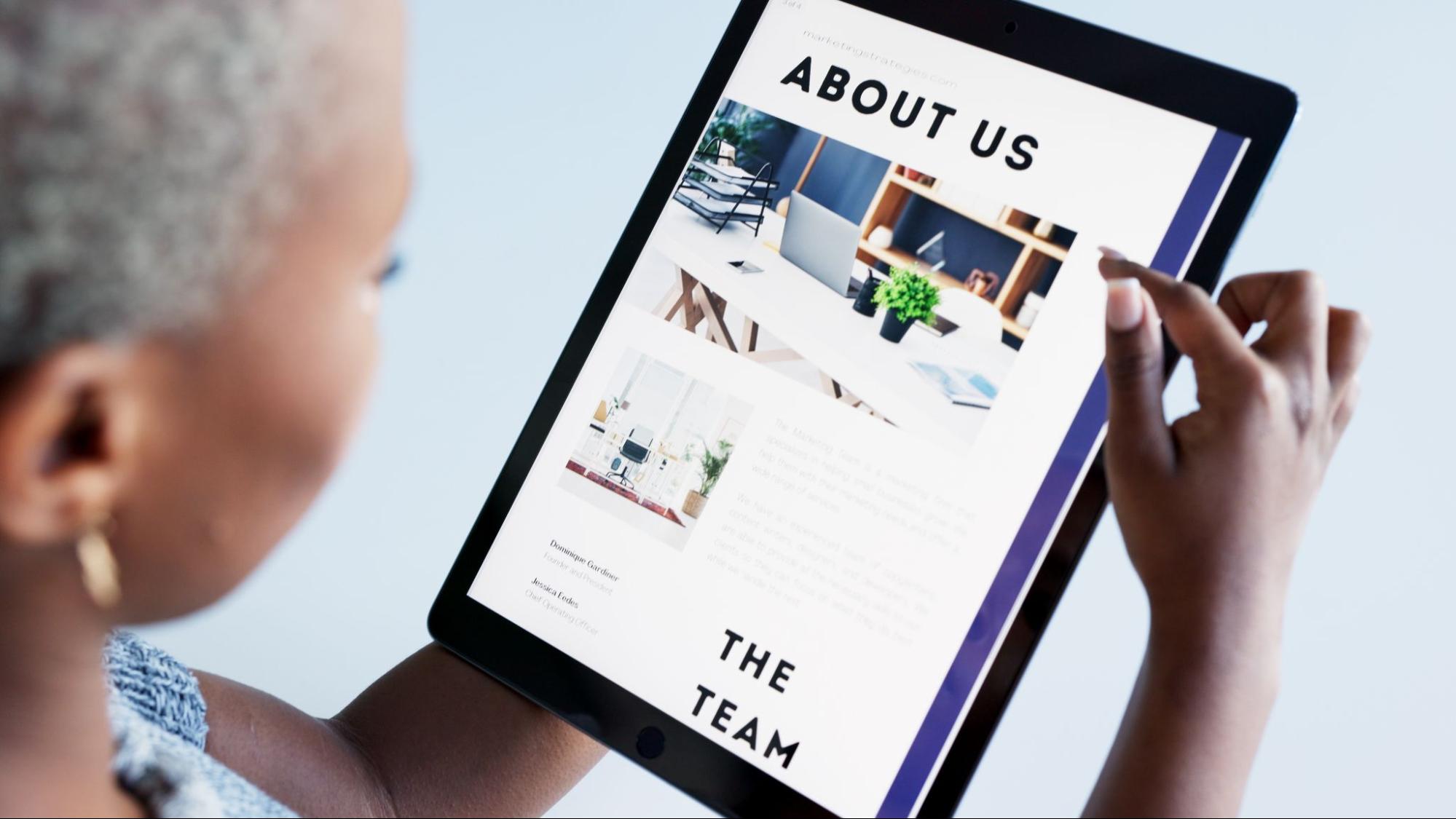You’re probably in the middle of designing your website or updating an old one, and now you’ve reached the FAQ section.
You know it needs to be there. But how do you make it actually helpful?
How do you design it so people don’t just scroll past it or get frustrated?
That’s exactly what this guide is for.
Below, you’ll find 20 clear, practical FAQ page design tips that help your users find answers fast and make your site feel more polished and trustworthy.
Let’s get straight to it.
| Tip | Key Action | Benefit |
| Use a clean, intuitive layout. | Keep the structure simple. | Makes it easier to scan and find answers. |
| Group questions into categories. | Categorize by themes (e.g., “Shipping,” “Billing”). | Speeds up navigation and helps users find relevant info. |
| Use collapsible accordions for long lists. | Add expand/collapse toggles for FAQs with 5+ questions. | Reduces visual clutter and simplifies navigation, especially on mobile. |
| Always offer a search bar. | Provide a search function to find specific questions. | Saves time and eliminates the need to scroll. |
| Prioritize mobile-first readability. | Design for mobile: scalable text, tappable buttons, responsive layout. | Ensures users have a smooth experience on smaller screens. |
| Add anchor links to the top questions. | Include links to top questions for easy access. | Reduces scrolling and improves time-to-answer. |
| Use visual cues to reduce mental load. | Use icons, dividers, or shaded blocks to organize sections. | Guides users’ eyes and enhances readability. |
| Show related or follow-up questions. | Link to related questions after answers. | Keeps users engaged and helps them explore more. |
| Add micro-interactions for better feedback. | Use small animations or status indicators (e.g., rotating arrows). | Makes interactions feel modern and responsive. |
| Make questions clickable and expandable. | Allow users to click a question and see the answer instantly. | Fast, seamless experience with no endless scrolling. |
| Include a “Was this helpful?” feedback option. | Add a thumbs-up/down to gather feedback. | Identifies which answers work and shows care for quality. |
| Offer a “Back to Top” or sticky nav bar. | Implement a floating nav bar or button. | Helps navigate long pages without frustration. |
| Include jump links for long pages. | Add a clickable table of contents that scrolls to sections. | Quick navigation with no need to hunt for info. |
| Integrate live chat or contact CTA as a fallback. | Provide an option to start a chat or contact support. | Ensures users can get help if the FAQ doesn’t answer their question. |
14 Best FAQ Page Design Tips
Now, let’s get into the real deal. The actual tips that’ll help you fix, build, or improve your FAQ page.
Go ahead — skim through, grab what’s useful, and start shaping your page the way it should be.
Let’s get into it.
A. Structure & Layout
Let’s start with the basics. If the layout’s messy, even great answers won’t help. Have a look at these tips to keep things simple and easy to follow.
1. Use a clean, intuitive layout.
Stick to a simple structure. Too much complexity makes it harder for users to scan and find answers quickly.
2. Group questions into categories.
Categorize questions based on themes like “Shipping,” “Billing,” or “Product Support.” It makes navigation faster and helps users skip irrelevant sections.
Here is a snapshot from Amazon’s help center.
3. Use collapsible accordions for long lists.
If your FAQ has more than 5-6 questions, use expand/collapse toggles to keep things organized and avoid overwhelming users.
Accordions let users expand only what they need. This reduces visual clutter and makes long FAQs more manageable, especially on mobile devices.
Here is an example of the accordion format from Sparkle’s site.
4. Always offer a search bar.
Give users a quick way to search specific questions, especially useful for large FAQs.
A search bar adds instant utility. Instead of scrolling through every question, users can type in a keyword and jump straight to the answer.
Here is an example of Nike’s Get Help page.
5. Prioritize mobile-first readability
Most users browse on mobile. Make sure text scales well, buttons are tappable, and nothing breaks on smaller screens.
B. Visually Scannability & Usefulness
Most users skim, not read. So, let’s make your FAQ easier on the eyes. These tips help your page speak at a glance.
6. Add anchor links to the top questions.
Display the most commonly asked questions with anchor links at the top. It’s a shortcut that reduces scroll fatigue and improves time-to-answer.
7. Use visual cues to reduce mental load.
Simple icons next to categories, light dividers between questions, or shaded blocks can guide the user’s eye and make the page feel more structured.
8. Show related or follow-up questions.
Linking to related questions keeps users engaged and helps them explore answers they might not have thought to ask, like a built-in support flow.
9. Add micro-interactions for better feedback.
Use simple animations or status indicators (like arrows that rotate or smooth slide-outs) to make interactions feel snappy and modern, without overwhelming the page.
C. UX & Interactivity
Design isn’t just how it looks; it’s how it works. These tips make your FAQ easier to use and interact with.
10. Make questions clickable and expandable.
Clicking a question should show the answer below instantly, offering a fast, seamless experience that keeps users on the same page without unnecessary scrolling.
11. Include a “Was this helpful?” feedback option.
A simple thumbs-up/down lets you identify which answers work and which need improvement. Bonus: It signals to users that you care about quality.
12. Offer a “Back to Top” or sticky nav bar.
On longer FAQ pages, a persistent nav bar or floating button helps users navigate long pages without frustration. Especially helpful if you have multiple sections.
13. Include jump links for long pages.
Add a clickable table of contents at the top that scrolls users to each section — no guessing or hunting.
14. Integrate live chat or contact CTA as a fallback.
If the FAQ doesn’t answer their question, give users an easy next step, like starting a chat or contacting support.
Here is an example from Hubspot’s landing page.
How to Create an Effective FAQ Page Design
So… how do you turn all these tips into an actual FAQ page?
Designing a powerful FAQ page isn’t as complex as it seems. But how do you actually bring it all together from a blank screen?
Here’s your build-it-right roadmap — a simple, actionable process to take your FAQ page from blank space to a user-friendly hub.
1. Choose the Right Platform or Tool
Pick a platform that fits your site and design flexibility:
- WordPress: Use plugins like Ultimate FAQ, Accordion FAQ, or Elementor’s Toggle/Accordion widgets.
- Webflow: Build custom layouts using dropdowns, toggles, or CMS collections for easy updates.
- Shopify: Use apps like Easy FAQ or HelpCenter to manage FAQs without coding.
- Custom-built sites: Use simple HTML/CSS/JS accordion scripts or frameworks like Bootstrap for collapsible sections.
2. Gather Real User Questions
Don’t guess. Use actual user data to write relevant FAQs. You’ll find them in:
- Support tickets: Most common issues = most valuable questions.
- Sales questions: What do new users/customers ask before buying?
- On-site search data: See what users are searching for (via tools like Google Analytics, Hotjar).
- Surveys or feedback forms: Ask users directly: “What was unclear when you visited our site?”
3. Organize & Categorize
Group related questions into sections (e.g., Billing, Features, Troubleshooting). Use clear category headings to make scanning easier.
4. Design the Layout
- Use accordion-style collapsible answers to reduce clutter.
- Add a search bar if you have a large number of questions.
- Include a sticky menu or anchor links for easier navigation in long FAQs.
- Keep the design mobile-friendly: large tap targets, readable text, and clean spacing.
5. Publish, Test, & Improve
- Check how it looks on desktop and mobile.
- Test usability — can users find answers quickly?
- Use heatmaps or analytics to track which questions get viewed or ignored.
- Update regularly based on new support tickets or product changes.
TL;DR – Making Your FAQ Page Work Seamlessly on All Devices
| What to Focus On | What to Do | Why It Matters |
| Responsive Design First | Use flexible grids and fluid layouts that scale on any screen. | Prevents layout breakage and ensures a consistent experience across devices. |
| Set Mobile Breakpoints | Define screen size triggers (e.g., 768px, 480px) and adjust layout accordingly. | Optimizes FAQ visibility and usability on phones and tablets without extra effort. |
| Touch-Friendly Design | Use large tap targets, 16px+ fonts, and stack elements vertically. | Reduces user frustration, bounce rates, and tap errors on mobile. |
| Cross-Device Testing | Use BrowserStack, Google Mobile Test, or browser dev tools to preview the layout. | Ensures your FAQ performs well across real-world devices — not just your screen. |
| Fix Edge Cases | Check for content overflow, broken toggles, or slow interactions. | These small issues often go unnoticed but kill trust and usability fast. |
How FAQ Pages Improve SEO & Conversions
If you think FAQ pages are just for reducing support tickets, that’s not the case.
They’re actually secret weapons for both SEO and conversion optimization — if you build them right.
So, let me explain to you how they improve your SEO and conversions.
1. They target long-tail keywords.
People search Google using real questions, like “How long does shipping take on [Brand]?” or “Can I cancel my order after payment?”
When your FAQ matches those queries, Google often features them as rich snippets.
| Ask yourself: Are you answering real, search-friendly questions? |
2. They keep users on the site longer.
When visitors find direct answers, they stick around longer, which tells Google your content is helpful.
3. They support structured data (FAQ schema).
By adding FAQPage schema markup, you can get:
- Rich results with dropdowns in Google Search.
- More real estate in the SERPs.
- Better click-through rates.
4. They improve internal linking.
Your answers can naturally link to product pages, blog posts, or tutorials, improving site structure and crawlability.
How FAQ Pages Improve Conversions
1. They reduce friction before buying.
Questions like “Is there a refund policy?” or “Do you ship internationally?” are conversion blockers. Answering them clearly removes doubt.
2. They build trust.
A clean, organized FAQ signals that you’ve anticipated customer concerns — this increases credibility and reduces decision anxiety.
3. They guide users to take action.
Good FAQ pages link users directly to:
- Signup forms
- Product pages
- Chat support or demos
| Tip: Add a subtle CTA in your answers — like “You can view all return options [here].” |
4. They act as a 24/7 salesperson.
Even when your team is offline, a well-designed FAQ page helps users self-serve and move closer to conversion.
Design your FAQ page to serve your users, search engines, and sales goals — all at once.
| Benefit Type | What Happens | Why It Matters |
| SEO | Targets long-tail keywords. | Helps you rank for real user queries like “How do I cancel my order?” |
| Boosts time on site. | Signals helpfulness to Google, improving rankings. | |
| Enables FAQ schema. | Unlocks rich snippets + more visibility in search results. | |
| Enhances internal linking. | Guides Google and users deeper into your site. | |
| Conversions | Answers buying objections. | Removes friction and hesitation during decision-making. |
| Builds user trust. | Shows you understand customer concerns. | |
| Encourages action. | Links to signups, product pages, or live chat. | |
| Works 24/7. | Helps convert users even when your team is offline. |
Common FAQ Page Mistakes to Avoid
Before you hit publish on your FAQ page, let’s talk about what not to do.
These are the pitfalls that quietly ruin user experience and cost you conversions.
1. Making it an afterthought
If your FAQ page looks like it was slapped together in 10 minutes, users will feel that.
Treat it like any other landing page, with structure, design, and purpose.
2. Using vague or generic questions
Don’t write questions like:
- “What is your service?”
- “How does it work?”
These don’t help users who are already browsing your site. Instead, go for:
- “How long does onboarding take?”
- “Can I integrate with [Tool] without coding?”
Think: Would a real user actually type this question?
3. Ignoring mobile experience
Tiny fonts, hard-to-tap toggles, or broken accordions on mobile? That’s a bounce waiting to happen.
Always test your FAQ page on real devices — not just a desktop preview.
4. Forgetting search or navigation
If your FAQ has more than 5-6 entries, add a search bar or a clickable table of contents.
No one wants to scroll endlessly.
5. Skipping updates
- Has your pricing changed?
- Launched a new feature?
If your FAQ still mentions the old info, it creates confusion and mistrust.
Set a reminder to review and refresh your FAQ every 2–3 months.
6. Not offering a backup option
Not every question will be answered. Always include a fallback:
- “Still need help? Chat with us here.”
- “Didn’t find what you’re looking for? Contact support.”
It reassures users that they won’t hit a dead end.
That’s Everything You Need to Design a Better FAQ Page
If you’ve made it this far, you now know exactly what goes into a user-friendly, clean, and functional FAQ page.
You don’t need 100 features to make a great FAQ page. You just need to design with intention — clean layout, clear structure, and smart interactions.
Start simple. Test. Improve over time.
Related Reads
The Best FAQ Software & Tools For Your Business in 2025
Enterprise Chatbot: How It Works, Benefits, and Use Cases
FAQs About FAQ Page Design
1. What makes a good FAQ page design?
A good FAQ page is clean, intuitive, and mobile-friendly. It features organized categories, a search bar, collapsible answers for easy browsing, and covers real user questions. It also includes a contact option ensures users can reach out if their question isn’t answered, improving support and trust.
2. Should I use accordions or list all answers openly on my FAQ page?
Use accordions if your FAQ has more than a few questions. They prevent clutter, enhance readability, and work better on mobile devices. Open listings can overwhelm users, while collapsible sections keep content structured and easier to scan, especially when users are searching for something specific.
3. How can I improve my FAQ page’s user experience?
Improve user experience by adding a search bar, grouping questions by topic, and using visual breaks or icons. Include a “Was this helpful?” feature to gather feedback. These improvements help users find answers faster and reduce unnecessary support requests or confusion.
4. How often should I update my FAQ page?
Update your FAQ page every 2-3 months. Review recent customer inquiries, feedback, and analytics to keep content relevant and accurate. Frequent updates reflect evolving user needs and ensure your answers stay helpful, minimizing outdated information and enhancing trust in your brand.
5. Can a well-designed FAQ page improve SEO?
Yes. An optimized FAQ with targeted keywords and schema markup can boost search visibility, capture long-tail traffic, and appear in featured snippets. A helpful FAQ also supports Google’s E-E-A-T principles, reinforcing your site’s credibility, trustworthiness, and authority in your niche.
6. Can I use images or videos in my FAQ answers?
Yes! Including visual aids like screenshots, short videos, or GIFs can clarify complex answers and enhance user understanding, especially for how-to or technical content.
7. Can I personalize FAQ content for different user segments?
Yes, if you use dynamic content tools or CMS personalization, you can show different FAQs based on user behavior, location, or account type (e.g., pre-sales vs. post-sales).
8. How to track analytics on my FAQ page?
Yes. Use tools like Google Analytics, Hotjar, or Microsoft Clarity to track FAQ engagement. Monitor clicks, bounce rates, and “Was this helpful?” responses to improve the page continuously.
9. Can I use chatbots to enhance my FAQ experience?
Yes. Integrating a chatbot that pulls from your FAQ database offers real-time assistance and a conversational layer on top of static content, improving user satisfaction.
10. Is a video-based FAQ page a good idea?
It can be, especially for SaaS products, onboarding, or visual services. Just be sure to also include text summaries beneath the videos for accessibility, SEO, and skim-readers.